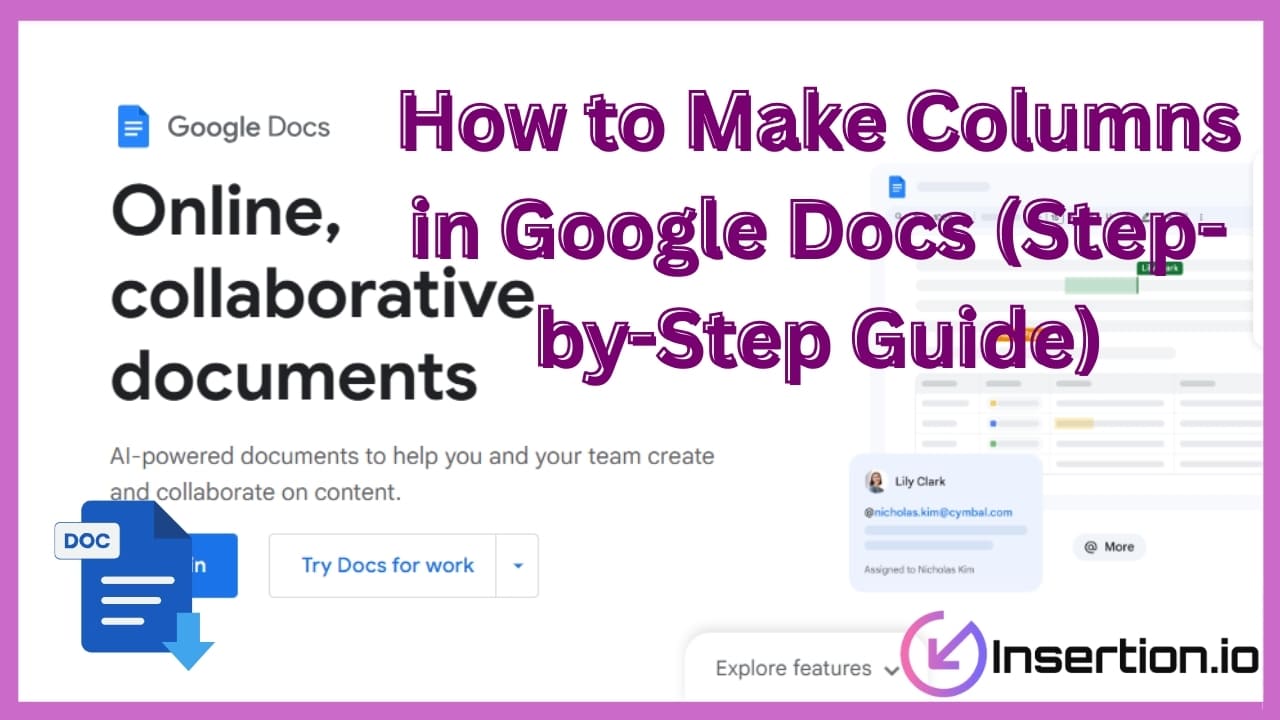
Columns in Google Docs can be frustrating for users when they want to organize side-by-side content efficiently. Many searches show people ask how to make columns in Google Docs, adjust spacing, or add a line between columns to polish layouts. Compared to Microsoft Word, Google Docs provides a simpler, more intuitive column format feature that lets you select a number of columns and customize spacing through the format dropdown.
This guide offers a complete, step-by-step overview of how to create columns in Google Docs, insert a column break, adjust width, and return to one column. Read on to follow the full guide given in the article.
Why Do You Need Columns in Google Docs
Columns in Google Docs are ideal because they help organize information and improve overall readability. You can create two columns in Google Docs or even columns up to three, depending on document design requirements. Moreover, adding a line between columns or adjusting the spacing ensures precise control over formatting options. Unlike Microsoft Word, the columns tool in a Google Doc is straightforward and easy to use. Furthermore, you can insert a section break, add columns to your Google Docs, or return to one column whenever necessary for professional formatting.
How to Make Columns in Google Docs on PC
Creating columns in Google Docs is straightforward, and it helps organize information effectively while enhancing overall document design. This step-by-step guide will show you multiple ways to add, adjust, and customize columns for better readability and formatting.
Method 1: Use the Columns format:
Step 1: Open your Google Doc and place the cursor and highlight where you want text in columns.
Step 2: Click the Format menu at the top of the page, then select Columns.
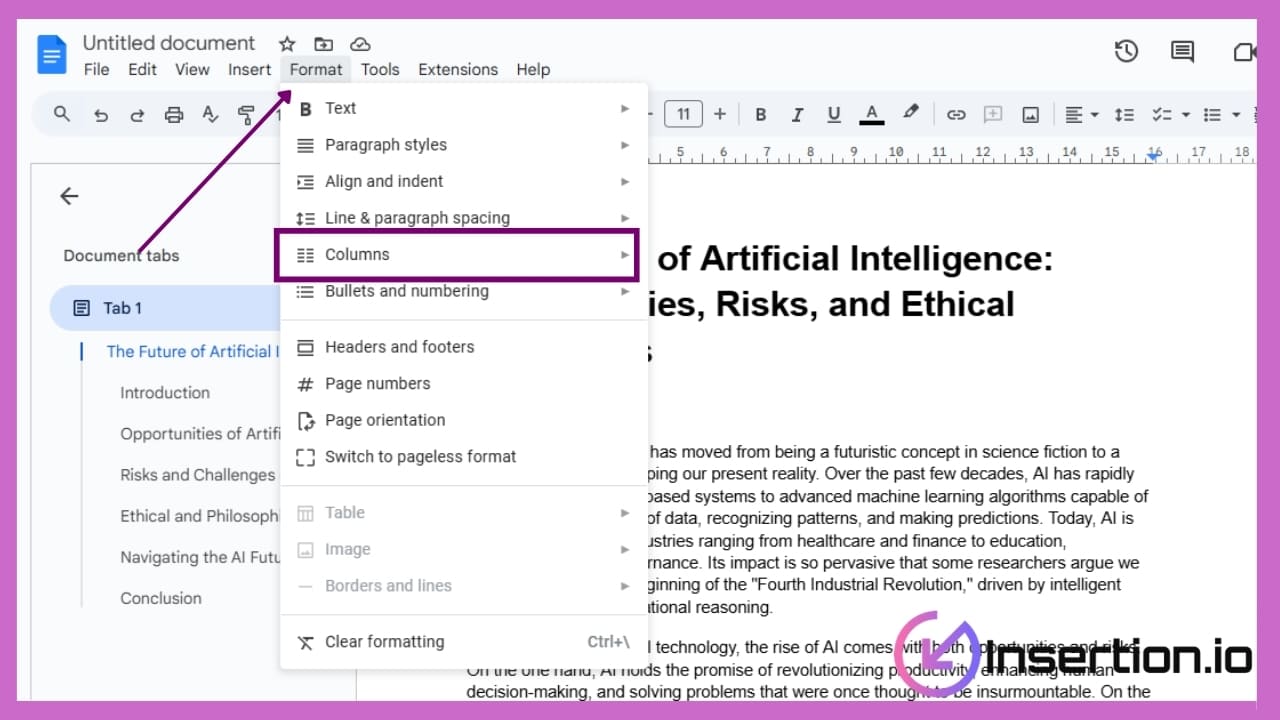
Step 3: Choose the number of columns, two or three columns are most commonly used for readability.
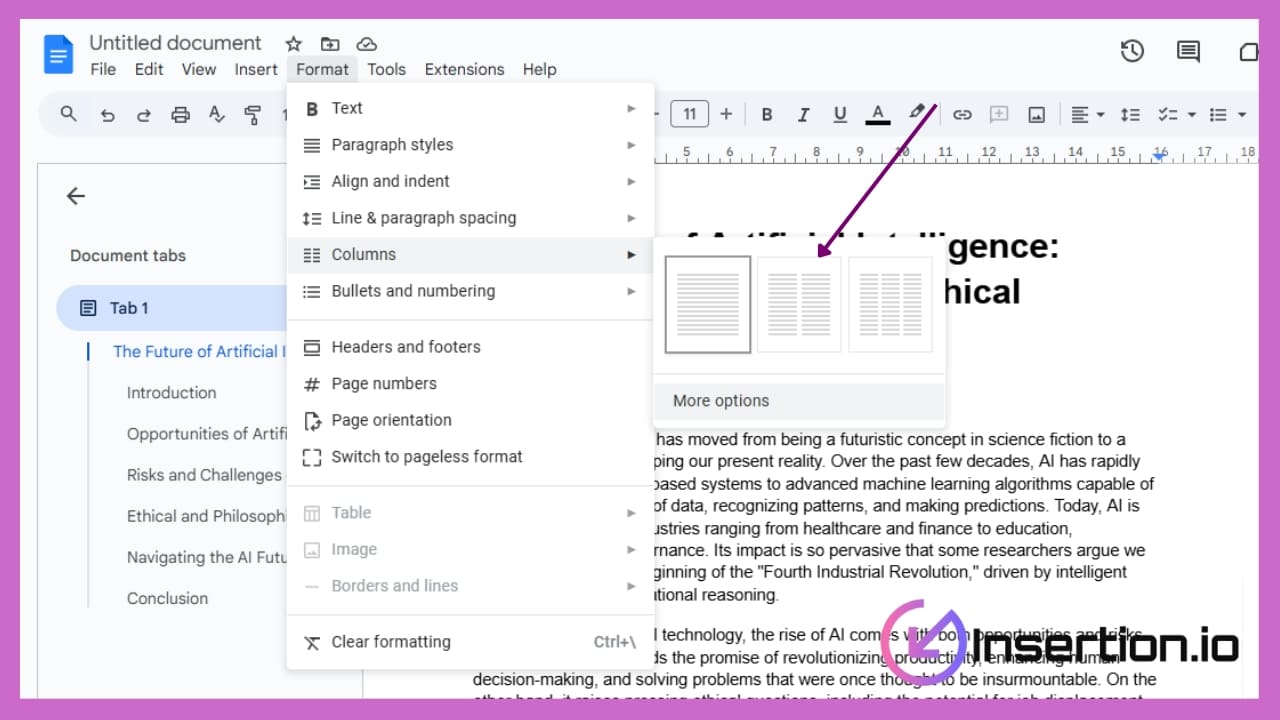
Step 4: Select More options to adjust the spacing between columns or add a line between each column.
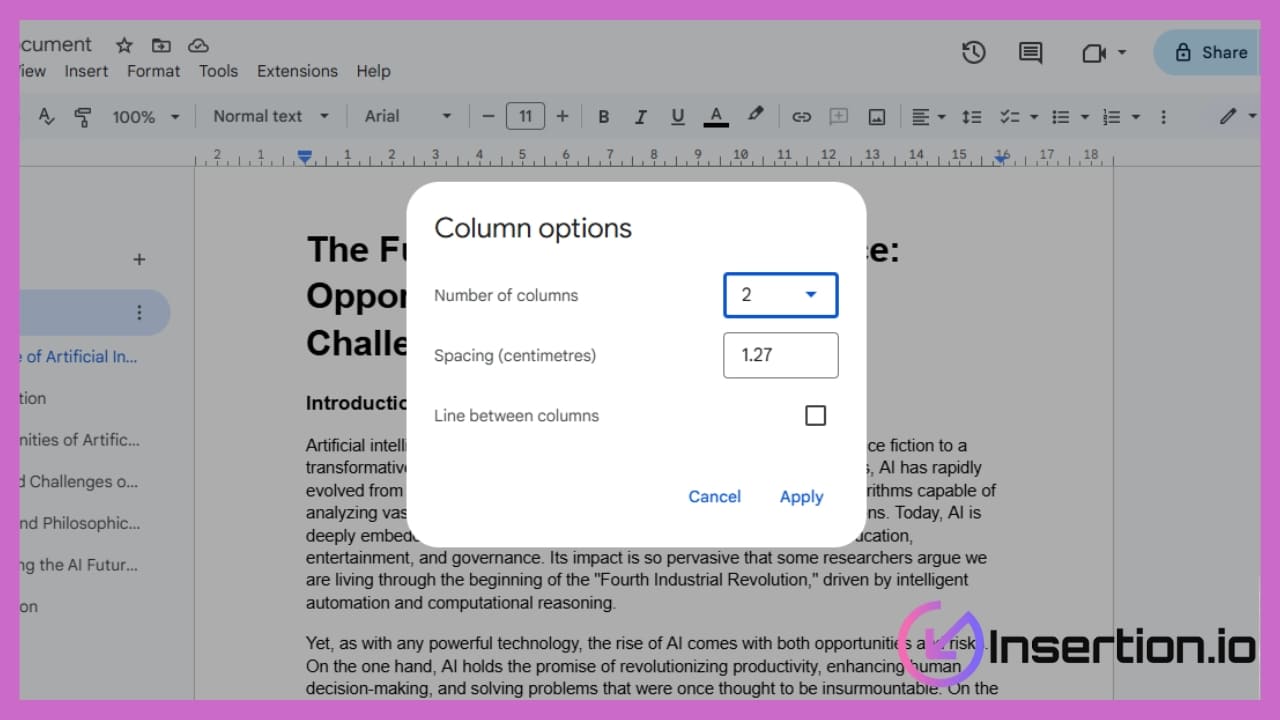
Step 5: Insert a section break if you want columns to apply only to part of the document.
Step 6: Type or paste the text you want, and it will automatically format into the chosen column style.
Method 2: Use Tables:
Step 1: Open your Google Doc and click the Insert dropdown at the top of the page.
Step 2: Select Table and choose the number of columns, e.g., two or three, depending on your layout.
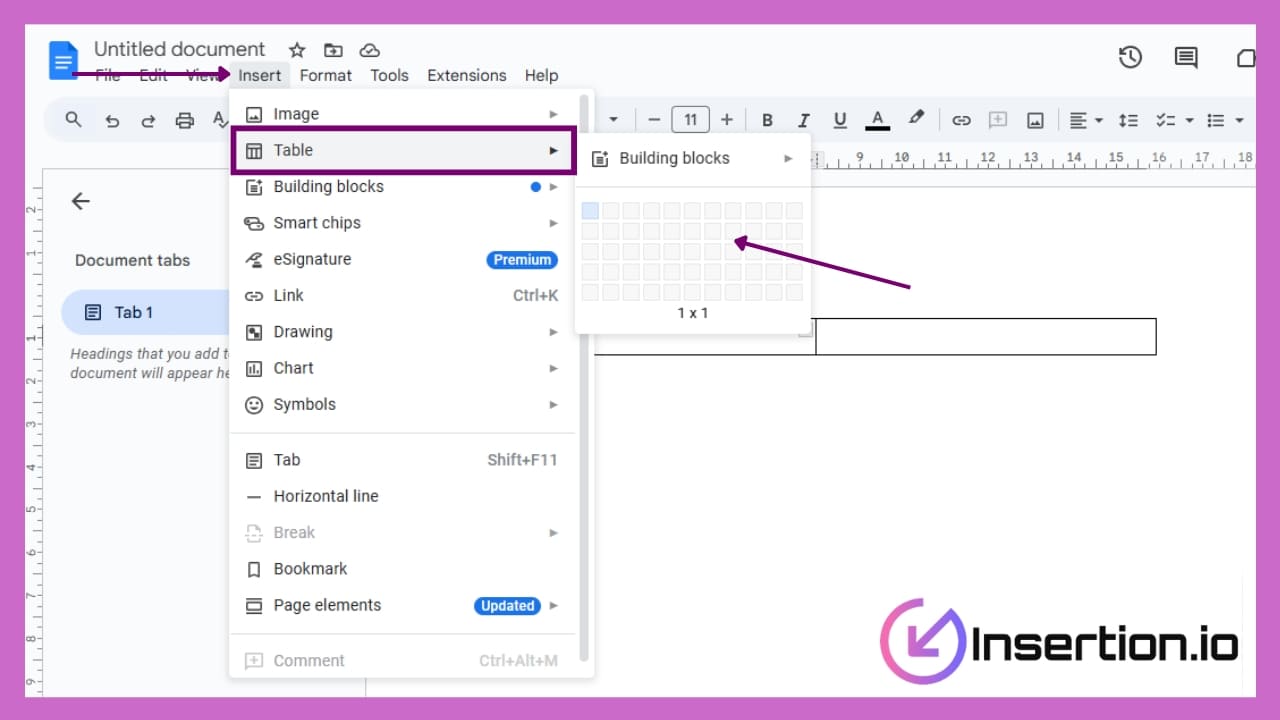
Step 3: Adjust the column width manually to create even or uneven columns as needed.
Step 4: Copy or type the text into columns by placing it inside each table cell.
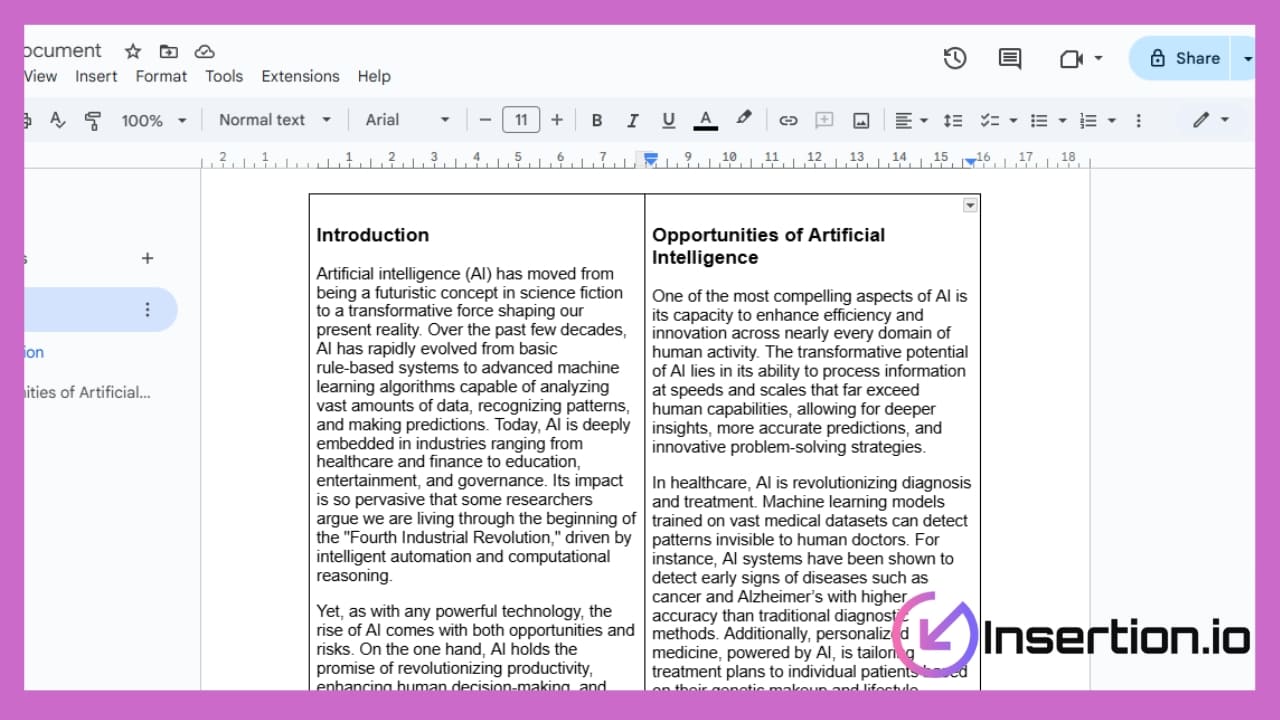
Step 5: Remove the table borders to create a clean two-column or multi-column design.
Step 6: Use this method whenever the columns tool in Google Docs doesn’t provide sufficient precision.
How to Make Columns in Google Docs on Mobile
Step 1: Open the Google Docs mobile app on your device and select the document. The cursor should be placed at the top of the page before formatting begins.
Step 2: Tap the Format option from the toolbar, then choose the Columns menu from the available column options. This is where you can select the number of columns, e.g., two columns or three columns.
Step 3: Choose the preferred column format feature, and adjust the width and spacing as needed. Additionally, you can add a line between columns for better readability.
Step 4: Insert a column break if you want the text into two or more different columns. Concurrently, this helps divide your text in Google Docs neatly without affecting other sections.
Step 5: Finally, review the document design and customize formatting options to ensure your text in columns looks professional.
Conclusion
You’ve seen how Google Docs makes a two or three-column layout straightforward with column options, spacing, and line spacing features. You learned how to insert a section break, use a column break, customize width and spacing, and revert back to one column effortlessly. This quick guide helps you manage document design effectively in Google Docs and even in tables when uneven or multiple columns exceed built-in limits. Whether you format newsletters, brochures, or academic documents, these steps give neat control over text layout. Which document will you makeover using columns to raise readability this week?
FAQs
1. Why use columns in Google Docs?
Columns help organize information, improve readability, and make newsletters or reports look more professional.
2. How many columns can you create in Google Docs?
You can create up to three columns using the built-in columns tool.
3. Can I go back to one column after using two?
Yes, go to Format → Columns and choose the single-column option to revert.
4. Do columns affect the whole Google Doc?
By default, yes, but you can apply them to selected text using section breaks.
5. Can I make uneven columns in Google Docs?
No, Google Docs doesn’t support uneven columns; instead, use a borderless table for flexibility.
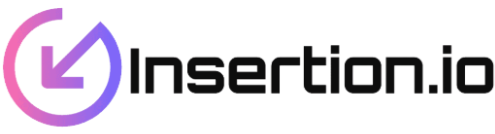
Leave a Comment